Hey there! This is the Uniform version 3 documentation site. If you’re looking for version 4, go here instead.
/
Utility
Design
Code
d
Design
c
Code
,
Previous Section
.
Next Section
/
Toggle Preview Environment
[
Previous Platform
]
Next Platform
command + ↑
Scroll to Top
command + ↓
Scroll to Bottom
Assign deliberate meaning to an interface element.
It’s important to use each utility color only for its intended purpose to maintain the implied meaning.
Options
We have four utility colors to choose from, each with a very specific meaning and all distinct from one another.
Action: Reserved for the view’s primary action. There should rarely be more than one per interface.
Usage
Accessibility
Utility colors do not reliably pass accessibility standards. Limit their use to graphic flourishes unless explicitly outlined in docs for an element, pattern or component.
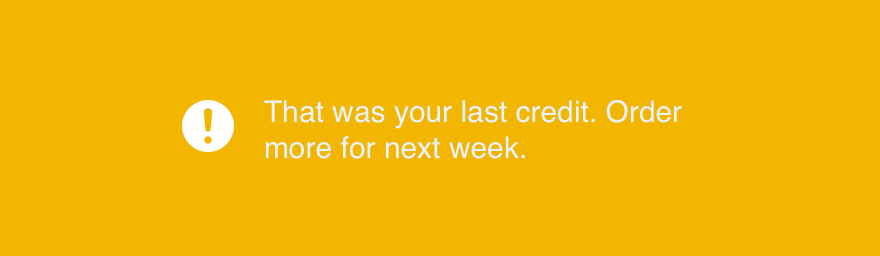
Don'tuse full intensity for a background or text.
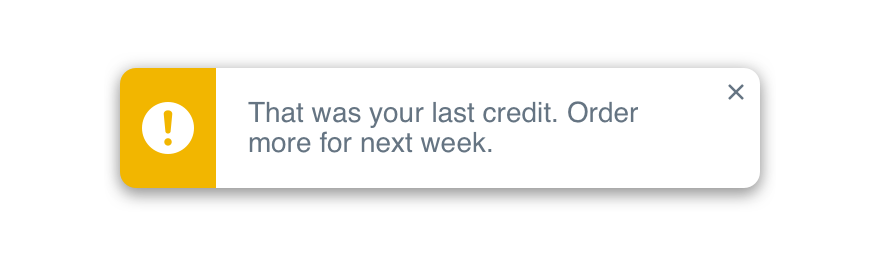
Douse utility colors as accents to draw attention to nearby text.
Values
| Color | Name | RGBA |
|---|---|---|
| Utility Action | 0, 156, 227, 1.0 | |
| LE Utility Action Text | 0, 124, 181, 1.0 | |
| DE Utility Action Text | 77, 185, 235, 1.0 | |
| Utility Information | 77, 102, 128, 1.0 | |
| LE Utility Information Bg | 230, 240, 250, 1.0 | |
| DE Utility Information Bg | 27, 46, 66, 1.0 | |
| LE Utility Information Text | 77, 102, 128, 1.0 | |
| DE Utility Information Text | 125, 152, 179, 1.0 | |
| Utility Confirmation | 120, 161, 0, 1.0 | |
| LE Utility Confirmation Bg | 245, 252, 222, 1.0 | |
| DE Utility Confirmation Bg | 50, 66, 0, 1.0 | |
| LE Utility Confirmation Text | 92, 124, 0, 1.0 | |
| DE Utility Confirmation Text | 169, 201, 77, 1.0 | |
| Utility Warning | 242, 182, 0, 1.0 | |
| LE Utility Warning Bg | 255, 249, 230, 1.0 | |
| DE Utility Warning Bg | 89, 67, 0, 1.0 | |
| LE Utility Warning Text | 145, 109, 0, 1.0 | |
| DE Utility Warning Text | 237, 197, 77, 1.0 | |
| Utility Critical | 232, 28, 0, 1.0 | |
| LE Utility Critical Bg | 255, 239, 237, 1.0 | |
| DE Utility Critical Bg | 87, 9, 0, 1.0 | |
| LE Utility Critical Text | 185, 24, 4, 1.0 | |
| DE Utility Critical Text | 255, 75, 51, 1.0 |