Hey there! This is the Uniform version 3 documentation site. If you’re looking for version 4, go here instead.
/
Radio
Let users pick only one option from a short list.
Radios constrain users to choose only one option. Selecting that one will deselect another. Use radios when there are five or fewer choices to display simultaneously. For a list longer than five, try a select instead.
Size
Radio size (x-small, small, medium, large) and the form’s density (standard, compact) are dictated by the form modifier component. Check those guidelines for more detailed recommendations.
State
A radio’s state depends on the interaction itself or a submission error.
The actual focus state is sorted for you, so anyone navigating via keyboard or screen reader is set. A disabled radio prevents the user from interacting with a field until certain conditions are met. It’s a good way to prevent invalid submissions, but should be used sparingly.
Mobile
Uniform radio buttons may be used for both Apple and Android devices. Keep a close eye on the intent of the radio and never use it outside of a form.
If the requirement is to switch between different views, use a segmented control instead. When asking the user to enable or disable a function, feature or setting, use a switch.
Usage
Layout
Limit yourself to one field per row.
Disabled States
An alternative to disabled states is hiding the field until it becomes relevant. It reduces cognitive load and creates a much clearer path to completing the form—especially as fields change with preceding selections.
Microcopy
Labels
A label should clearly and concisely describe the field’s purpose with no more than a few words.
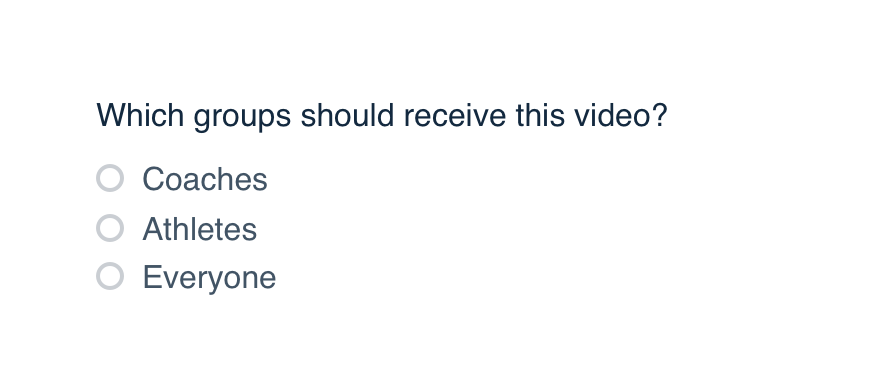
Don'tmake the label a complete sentence.
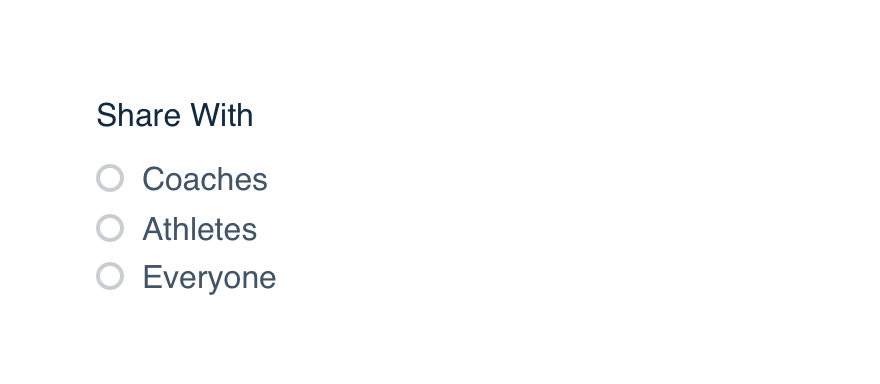
Dokeep it short and sweet.
Check UI label guidelines for more detail on case and punctuation.
For required fields, place an asterisk at the beginning of the label. There’s no need to spell out required and extend the length of that label.
Platform
| platform | notes |
|---|---|
| Web |
|
| Apple |
|
| Android |
|
| No guidelines exist for Windows (yet). |